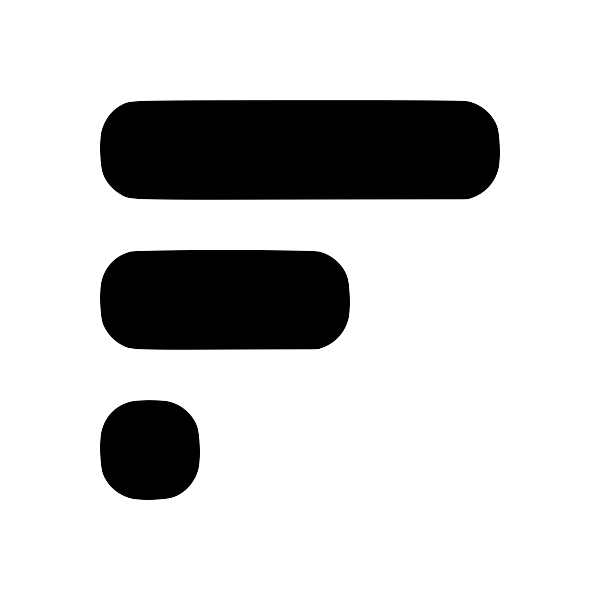How to Sync Fleeting Notes with Obsidian
Fleeting NotesFleeting NotesFleeting Notes is a scratchpad for taking quick short-form notes on your phone or while browsing the web. In the context of Obsidian, it solves the problem of taking quick notes within Obsidian. What makes Fleeting Notes different from other short-form note-taking apps is its ability to build connections between notes and sync with Obsidian through an Obsidian plugin. is a separate network of notes outside of Obsidian. The goal of this plugin sync both these networks of notes into one! Below are step-by-step instructions on how to do this.
Also, checkout my youtube video if you like that format better.
Installation / Setup
-
Before you begin, you'll need to create an account in the Fleeting Notes App. You can do this by navigating to the settings and registering.
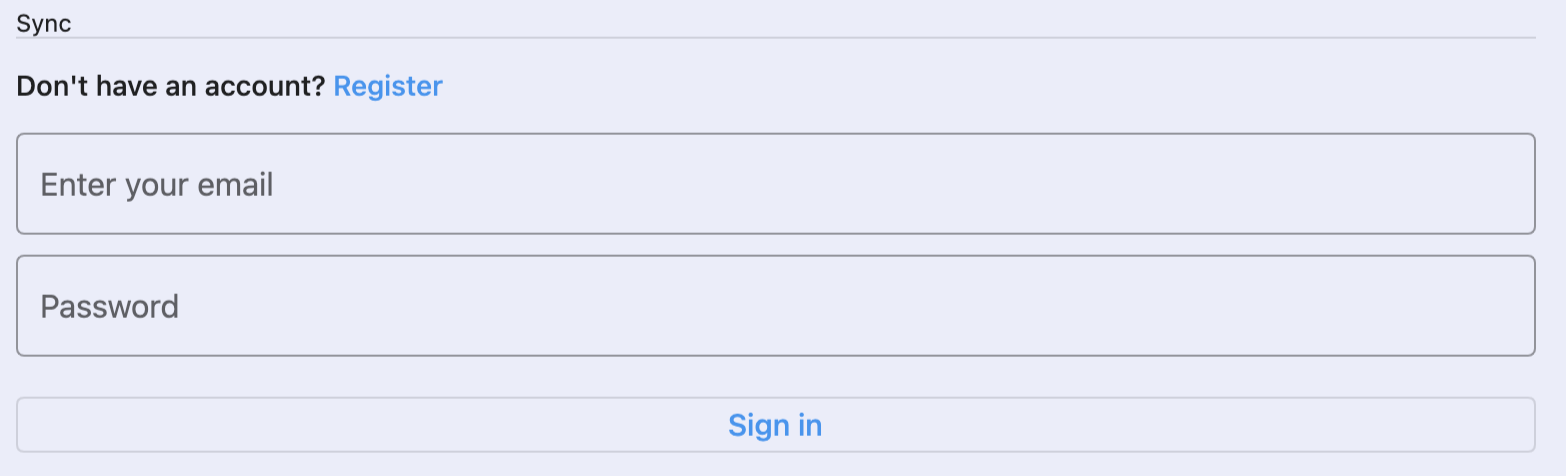
-
Go to Settings > Community Plugin and turn off the "Restricted mode". With this turned off, you can install the plugin to perform the sync.

-
Click "Browse" and search for "Fleeting Notes Sync"
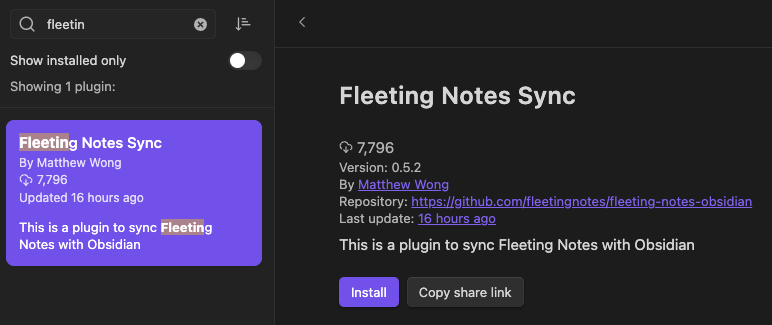
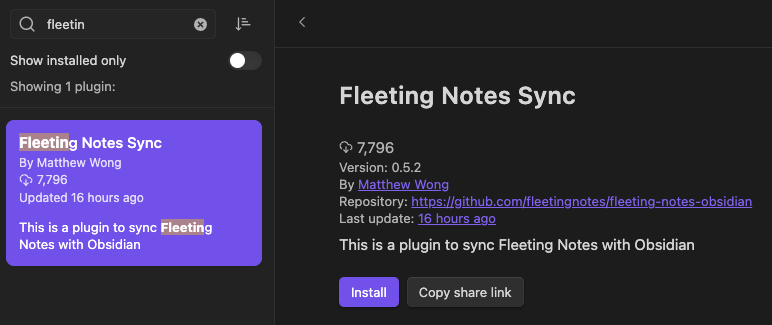
-
Install the plugin and ensure you have it enabled
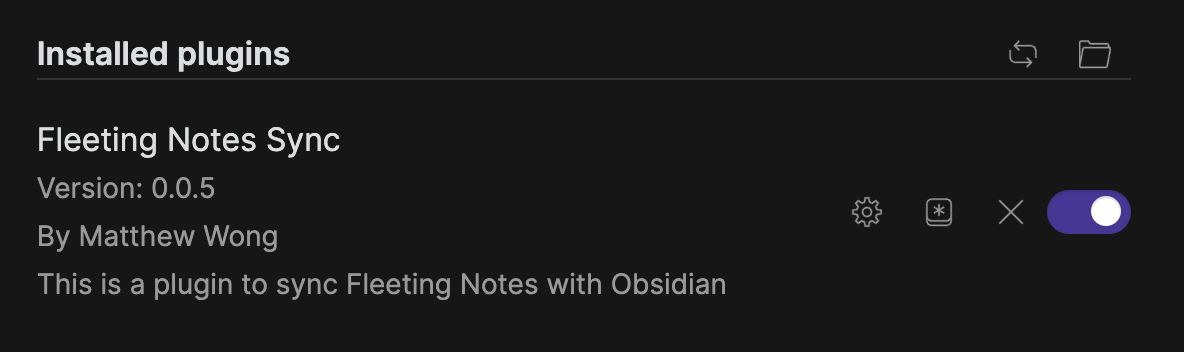
-
Once enabled click "Fleeting Notes Sync" under Plugin Options > Fleeting Notes Sync. Under here, fill in your username, password, and desired folder location to sync your notes.
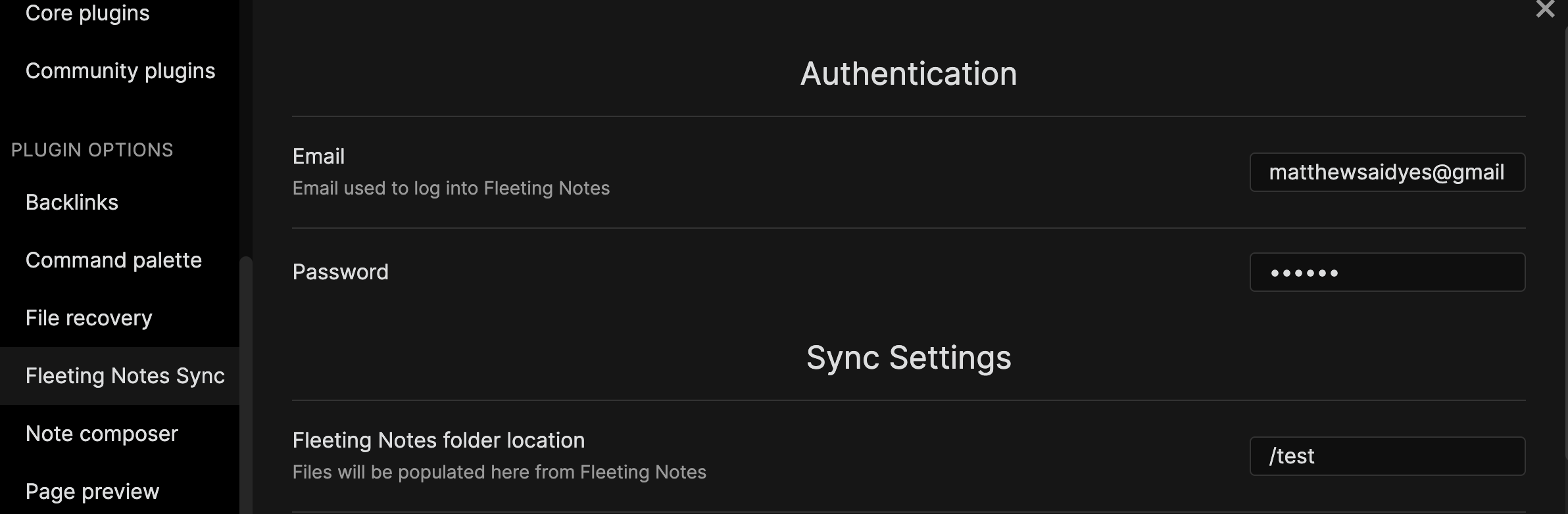
-
(Optional) Adjust sync settings:
- Toggle the "Sync notes on startup", to run the sync whenever Obsidian is opened.
- Adjust the sync typeMeaning of different sync types in Obsidian pluginPasted image 20230915104107.png One-Way Sync (FN → Obsidian) Description: This sync type allows for a one-way transfer of notes from Fleeting Notes to Obsidian. Any changes made in Obsidian will not be mirrored back in Fleeting Notes. Ideal for: Users who prefer a controlled sync process and do not intend to modify the Fleeting Notes folder post-sync. One-Way Sync with Deletion (FN → Obsidian) + Delete from FN Description: In addition to syncing notes from Fleeting Notes to Obsidian, this o to your needs
- Adjust note template to your needs (Note: metadata is needed for sync)
- Checkout how to keep your Obsidian wikilinks synced with Fleeting NotesHow to Sync Obsidian wikilinks into Fleeting Notes1. Install the Obsidian plugin (v0.5.2+)
Browse Community Plugins
1. Go to the plugin settings and login to the account you setup within Fleeting Notes
1. Scroll to the bottom of the settings page and enable "Sync Obsidian [[links]] to Fleeting Notes"
sync-obsidian-links.png
1. Once you've enabled it, in Fleeting Notes you should see a new note titled "Links from Obsidian" within the Fleeting Notes app.
links-from-obsidian.png
1. Now whenever you type [[ , you will get the same link sug
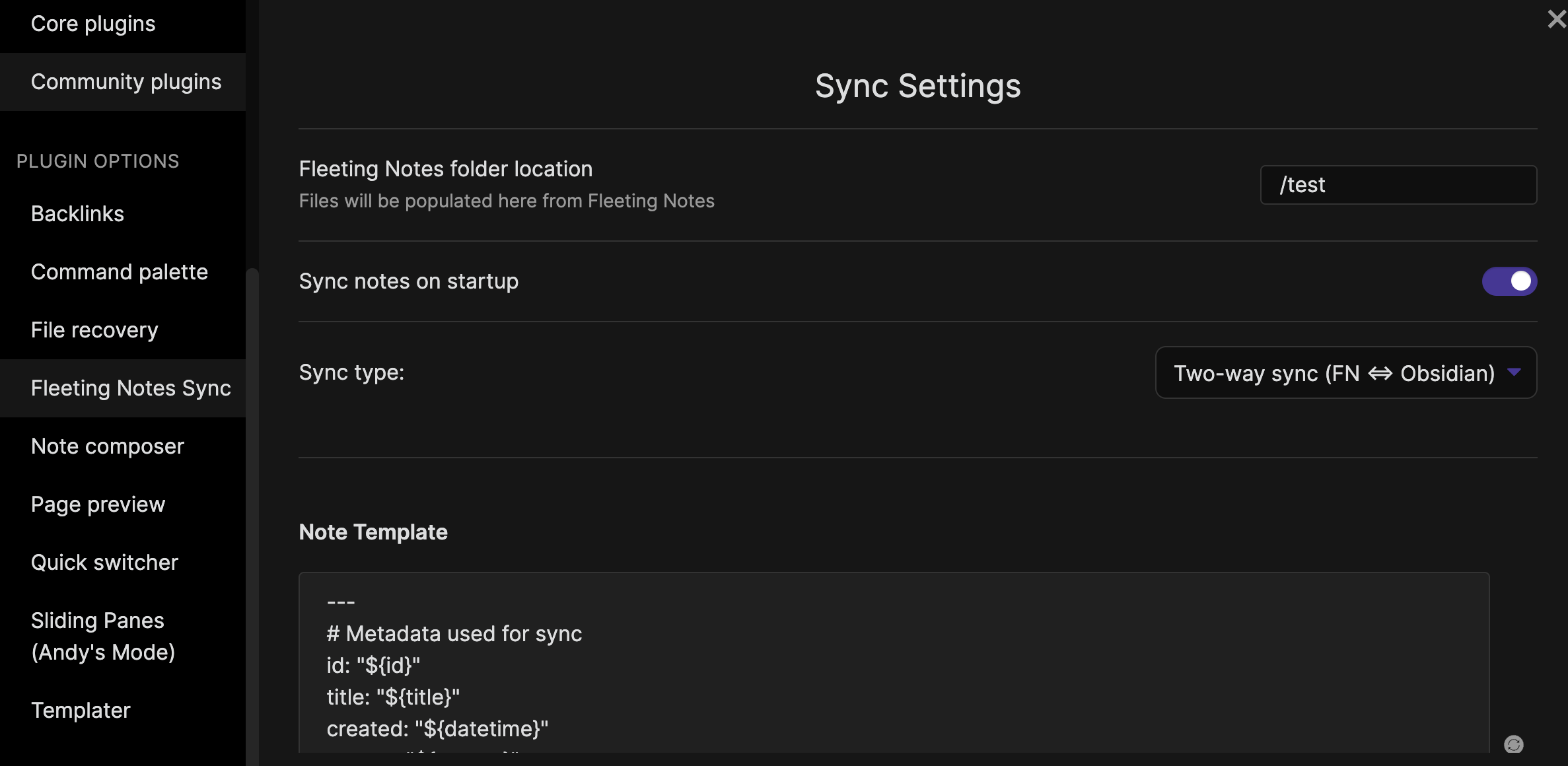
Usage
-
Now open the command palette and run
Fleeting Notes: Pull All Notes from Fleeting Notes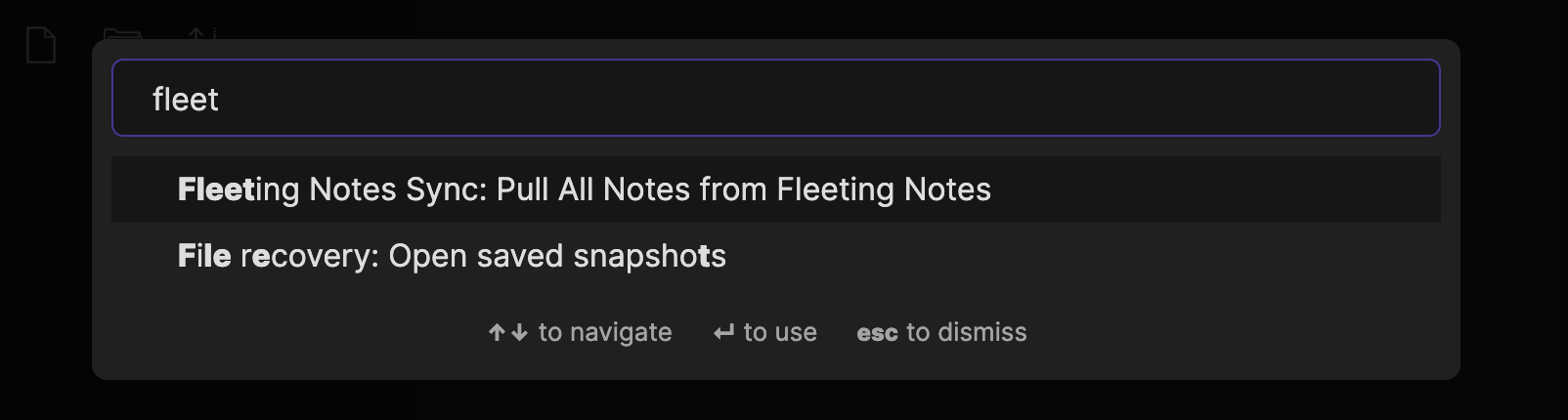
-
Your notes will be synced with Fleeting Notes and you will get a notification!
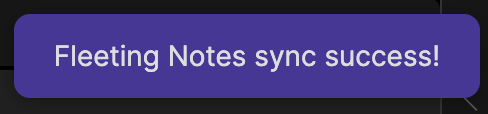
Note: if you are keen on having offline only, you can also setup local file syncSetup Local File SyncNote: Local file sync is unavailable on the web due to browser restrictions and the recommended approach is with cloud sync. 1. Navigate to the app's settings by opening the drawer and clicking on "Settings". 1. Select a "Sync folder location". 1. Toggle the "Enabled" switch to turn on local sync. 1. (Optional) Adjust the "Sync type" and "Note template" to your liking. local-file-sync-settings.png instead
Next Steps
Now that you have your notes synced, see how I process my Fleeting NotesHow I take Fleeting Notes with ObsidianI get a lot of questions asking how I process Fleeting Notes once they land in Obsidian. There are many ways to approach this but here's the best method I found for myself. 1. Setup Obsidian sync with Fleeting Notes 1. Install the Obsidian Dataview plugin 1. Enable the Daily Notes plugin in the Obsidian settings (Also, check out how I use daily notes in Obsidian) 1. Create a template file for the daily notes, and add the path of the file to the Template file location 1. Here's the template I us and how to sync Obsidian links into Fleeting NotesHow to Sync Obsidian [[links]] into Fleeting Notes1. Install the Obsidian plugin (v0.5.2+) Browse Community Plugins 1. Go to the plugin settings and login to the account you setup within Fleeting Notes 1. Scroll to the bottom of the settings page and enable "Sync Obsidian [[links]] to Fleeting Notes" sync-obsidian-links.png 1. Once you've enabled it, in Fleeting Notes you should see a new note titled "Links from Obsidian" within the Fleeting Notes app. links-from-obsidian.png 1. Now whenever you type [[ , you will get the same link sug