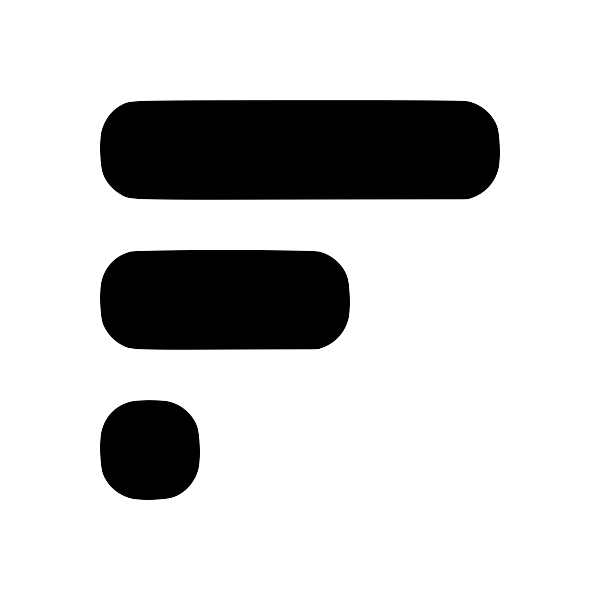Fleeting Notes: Google Keep with Backlinks and Easy Sync to Obsidian
If you're a fan of Google Keep, you know how useful it can be for capturing quick notes and ideas on the go. But what if you could take the convenience of Google Keep and combine it with the powerful organization and structure of Obsidian? That's where Fleeting Notes comes in.
What is Fleeting Notes?
I created Fleeting Notes as a note-taking app that is similar to Google Keep in many ways. It allows me to quickly jot down ideas, thoughts, and to-dos in a fast and effortless manner, and it's accessible from any device (even as a browser extension).
But where Fleeting Notes really stands out is in its ability to automatically sync with Obsidian completely offlineSetup Local File SyncNote: Local file sync is unavailable on the web due to browser restrictions and the recommended approach is with cloud sync. 1. Navigate to the app's settings by opening the drawer and clicking on "Settings". 1. Select a "Sync folder location". 1. Toggle the "Enabled" switch to turn on local sync. 1. (Optional) Adjust the "Sync type" and "Note template" to your liking. local-file-sync-settings.png, thanks to its local file storage sync feature. This means that I can access and edit my Fleeting Notes even when I'm not connected to the internet, just like I can with Google Keep.
But Fleeting Notes is not just a simple note-taking app. It also has a focus on building connections within my notes, similar to the concept of a "slip boxslip boxThe slip box concept is based on the idea that connecting ideas is more powerful than simply storing them in isolation. By linking related ideas together, users can create a web of knowledge that allows them to see connections and patterns that they might not have otherwise noticed." popularized by Niklas Luhmann. This means that I can easily link related notes together and build a personal knowledge base, just like I can in Obsidian.
Syncing FN with Obsidian
So how do I use Fleeting Notes with Obsidian? There are two methods:
- Enable offline local file syncLocal Sync in Fleeting Notes: A Quick and Easy SetupAre you looking for an easy way to back up your notes in Fleeting Notes? Or perhaps you want to use it with other local file managers like Obsidian MD? Local sync is the solution for you! In this short post, we'll walk you through the simple steps to set it up. But before we dive into the instructions, let's quickly go over some of the benefits of using local sync: * It provides an alternative way to back up your notes in Fleeting Notes. * It allows you to use Fleeting Notes with other local f in Fleeting Notes and sync it with your Obsidian vault (Android Only)
- Download the Obsidian plugin and sync notes over the cloudHow to Sync Fleeting Notes with ObsidianFleeting Notes is a separate network of notes outside of Obsidian. The goal of this plugin sync both these networks of notes into one! Below are step-by-step instructions on how to do this. Also, checkout my youtube video if you like that format better. Installation / Setup 1. Before you begin, you'll need to create an account in the Fleeting Notes App. You can do this by navigating to the settings and registering. Fleeting Notes authentication form 1. Go to Settings > Community Plugin an.
Using Fleeting Notes in tandem with Obsidian allows me to take advantage of the strengths of both tools. I can use Fleeting Notes for quick note-taking on the go, just like I can with Google Keep, and then use Obsidian to organize and structure my notes in a more meaningful way.
Overall, Fleeting Notes is the perfect solution for anyone looking for a fast, flexible, and reliable way to capture quick notes with backlinksbi-directional linksBi-directional links, also known as backlinks or cross-references, are links that connect two or more pieces of information in both directions. In other words, a bi-directional link allows you to navigate from one piece of information to another and back again. They can be a powerful tool for building a personal knowledge base and for making connections between related ideas. They can also make it easier to find and access specific pieces of information within a large collection of notes. and offline sync to Obsidian. Give it a try and see for yourself how it can revolutionize your note-taking workflow!