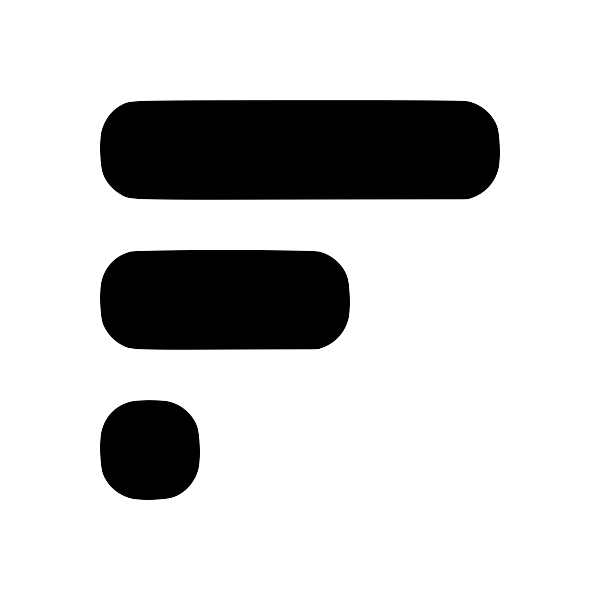Meaning of different sync types in Obsidian plugin

One-Way Sync (FN → Obsidian)
Description: This sync type allows for a one-way transfer of notes from Fleeting Notes to Obsidian. Any changes made in Obsidian will not be mirrored back in Fleeting Notes.
Ideal for: Users who prefer a controlled sync process and do not intend to modify the Fleeting Notes folder post-sync.
One-Way Sync with Deletion (FN → Obsidian) + Delete from FN
Description: In addition to syncing notes from Fleeting Notes to Obsidian, this option also deletes the synced notes from Fleeting Notes.
Ideal for: Users who use Fleeting Notes merely as a temporary storage space and do not wish to revisit notes there.
Real-Time One-Way Sync (FN → Obsidian)
Description: This sync type ensures real-time one-way synchronization from Fleeting Notes to Obsidian. Note that edits made in Obsidian will not be reflected in Fleeting Notes.
Ideal for: Users seeking an automatic, real-time sync solution without the need to manage the Fleeting Notes folder actively.
Real-Time Two-Way Sync (FN ↔ Obsidian)
Description: This option facilitates a two-way sync, allowing for an interactive exchange between Fleeting Notes and Obsidian with the following conditions:
- New notes in Fleeting Notes will only sync if initiated through the
Create Empty Fleeting Notecommand in Obsidian. - Notes moved or deleted outside of the designated folder will also be deleted in Fleeting Notes.
Ideal for: Users who actively engage with both Fleeting Notes and Obsidian and require a dynamic sync solution.