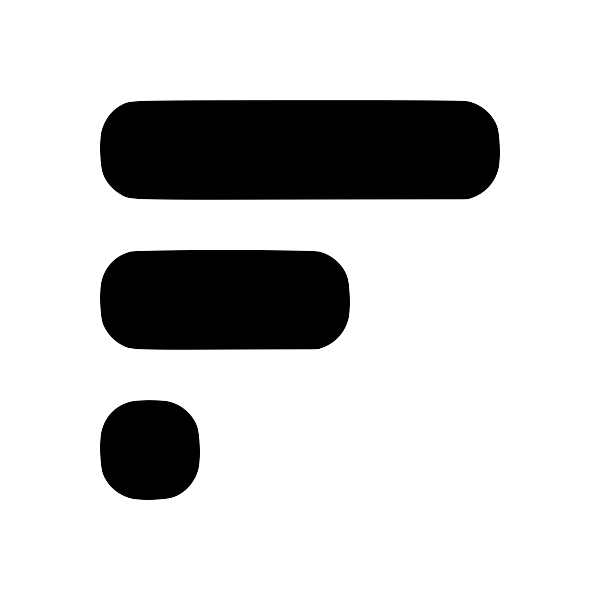How to Use Global Shortcut Keys to Take Quick Notes into Obsidian with Fleeting Notes App
Today, I want to talk to you about how to use global shortcut keys to quickly take notes into Obsidian through the Fleeting Notes app, as well as how to set it up for yourself. As someone who takes a lot of notes, I know how time-consuming it can be to switch back and forth between apps or programs to jot down my thoughts.
First, you need to install the Fleeting Notes app extension. Once you have it installed, you can easily set up your own shortcut keys.
Here's how you can do that:
- Click on the "Extensions" button in your Obsidian window
- Click on "Manage Extensions"
- Click on the hamburger menu on the side
- Click on "Keyboard Shortcuts"
- Scroll down until you see the Fleeting Notes extension settings
- Look for the "Create New Note" and "Open Persistent Window" shortcut bindings
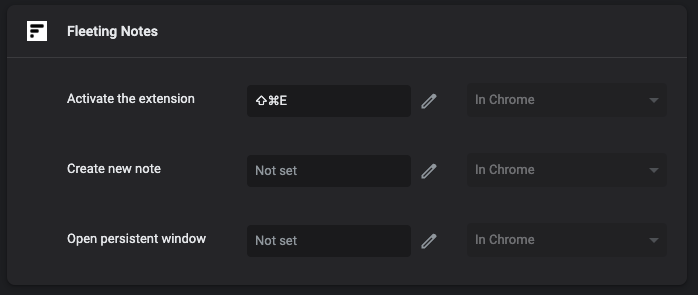
Once you've found those, you can set up your own custom shortcut key. It can be anything you want, depending on your personal preferences. For example, you could use Command Shift N or Command Shift K.
Now that you've set up your shortcut key, let's see it in action!
- Open up your Obsidian window
- Press your custom shortcut key (e.g. Command Shift N)
- A new window will pop up with the Fleeting Notes app
- Type in your note (e.g. "Hello world")
- Once you hit save, your note will automatically populate in Obsidian
It's that easy! You can also use the "Open Persistent Window" shortcut binding to open the search screen directly, without creating a new note.
Finally, if you're curious about how to set up the sync between Fleeting Notes and Obsidian, checkout my blog post How to Sync Fleeting Notes with ObsidianFleeting Notes is a separate network of notes outside of Obsidian. The goal of this plugin sync both these networks of notes into one! Below are step-by-step instructions on how to do this. Also, checkout my youtube video if you like that format better. Installation / Setup 1. Before you begin, you'll need to create an account in the Fleeting Notes App. You can do this by navigating to the settings and registering. Fleeting Notes authentication form 1. Go to Settings > Community Plugin anthat's dedicated to that topic.
I hope this tutorial was helpful for you. By using Fleeting Notes, you'll be able to take notes quickly and efficiently, without any unnecessary distractions or interruptions. Happy note-taking!