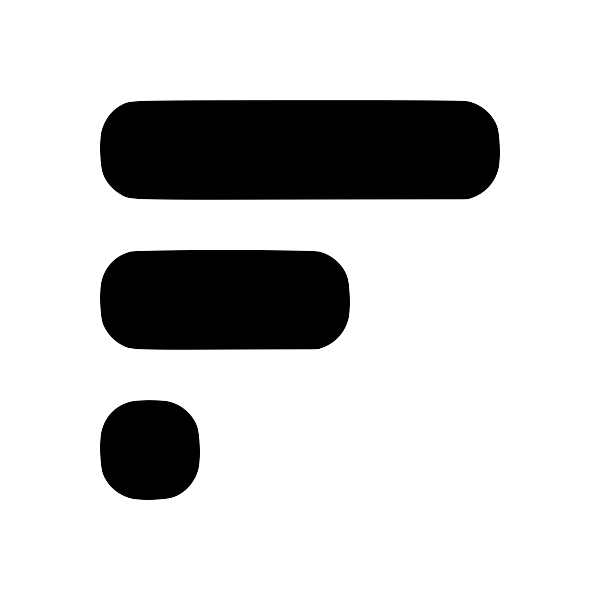Local Sync in Fleeting Notes: A Quick and Easy Setup
Are you looking for an easy way to back up your notes in Fleeting Notes? Or perhaps you want to use it with other local file managers like Obsidian MD? Local sync is the solution for you! In this short post, we'll walk you through the simple steps to set it up.
But before we dive into the instructions, let's quickly go over some of the benefits of using local sync:
- It provides an alternative way to back up your noteshow to export notes in Fleeting NotesNote: If you can't find the exported files, you can also use local file sync to export your files in markdown. 1. Go to the settings and select export format (Markdown or JSON) export fleeting notes 1. Click the Export button 1. The file location of the exported files: * Web App / Browser Ext: downloads folder * iOS: Application Documents Directory * Android: Saved in Android/data/com.fleetingnotes/files in Fleeting Notes.
- It allows you to use Fleeting Notes with other local file managers (e.g. Obsidian MD, Logseq, etc.
Setting Up Local SyncSetup Local File SyncNote: Local file sync is unavailable on the web due to browser restrictions and the recommended approach is with cloud sync. 1. Navigate to the app's settings by opening the drawer and clicking on "Settings". 1. Select a "Sync folder location". 1. Toggle the "Enabled" switch to turn on local sync. 1. (Optional) Adjust the "Sync type" and "Note template" to your liking. local-file-sync-settings.png
Setting up local sync in Fleeting Notes is a breeze. Here's what you need to do:
Note: Local file sync is unavailable on the web due to browser restrictions and the recommended approach is with cloud syncSetup cloud Obsidian syncInstallation / Setup 1. Before you begin, you'll need to create an account in the Fleeting Notes App. You can do this by navigating to the settings and registering. Fleeting Notes authentication form 1. Go to Settings > Community Plugin and turn off the "Restricted mode". With this turned off, you can install the plugin to perform the sync. Install from Community Plugin 1. Click "Browse" and search for "Fleeting Notes Sync" Browse Community Plugins fleeting-notes-sync-2.png 1. In.
- Navigate to the app's settings by opening the drawer and clicking on "Settings".
- Select a "Sync folder location".
- Toggle the "Enabled" switch to turn on local sync.
- (Optional) Adjust the "Sync type" and "Note template" to your liking.
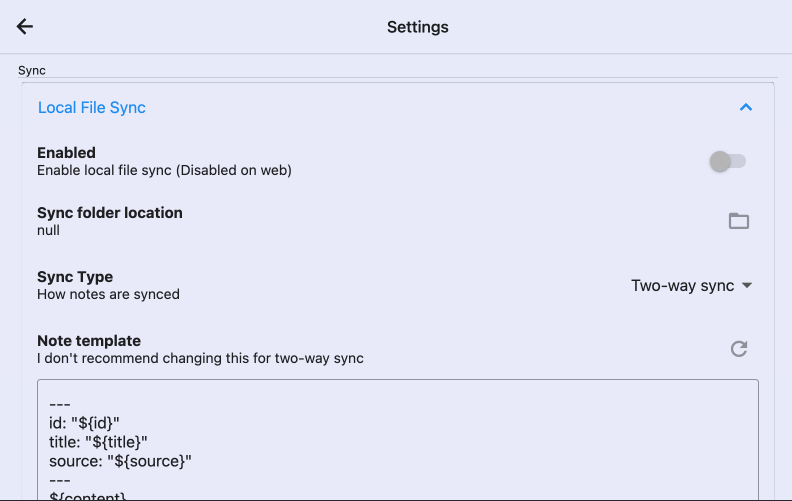
Recommended Workflow
If you're using Obsidian MD, I'd recommend using the Fleeting Notes Sync pluginHow to Sync Fleeting Notes with ObsidianFleeting Notes is a separate network of notes outside of Obsidian. The goal of this plugin sync both these networks of notes into one! Below are step-by-step instructions on how to do this. Also, checkout my youtube video if you like that format better. Installation / Setup 1. Before you begin, you'll need to create an account in the Fleeting Notes App. You can do this by navigating to the settings and registering. Fleeting Notes authentication form 1. Go to Settings > Community Plugin an to keep your notes synced between the devices.
But, if you're not using Obsidian MD or you're having trouble with the plugin, I'd recommend using the desktop applications (Windows / Mac) with local file sync enabled. Here is what an example workflow would look like:
- Take Fleeting Note on your phone or within the browser extension
- Notes will be synced to the desktop app through the cloud
- Desktop app will sync these notes to the local file system
- Notes will appear in text editor apps (e.g. Obsidian, Logseq)
Limitations
Please note that there are a few limitations to consider when using local sync:
- It is not available on the web due to limitations in web APIs.
- On iOS, you cannot sync directories outside the sandboxed folderios-sandboxIn iOS, a sandbox is a security measure that isolates an app from accessing or modifying certain resources or data on the device. Each app on an iOS device runs in its own sandbox, which is a set of directories and permissions that defines the resources the app has access to.. If you're an iOS user and want to sync your notes with Obsidian MDHow to Sync Fleeting Notes with ObsidianFleeting Notes is a separate network of notes outside of Obsidian. The goal of this plugin sync both these networks of notes into one! Below are step-by-step instructions on how to do this. Also, checkout my youtube video if you like that format better. Installation / Setup 1. Before you begin, you'll need to create an account in the Fleeting Notes App. You can do this by navigating to the settings and registering. Fleeting Notes authentication form 1. Go to Settings > Community Plugin an, you can use the Fleeting Notes plugin to do so.
Overall, setting up local sync in Fleeting Notes is quick and easy. It provides an alternative way to back up your notes and allows you to use the app with other local file managers. Just keep in mind the limitations mentioned above.