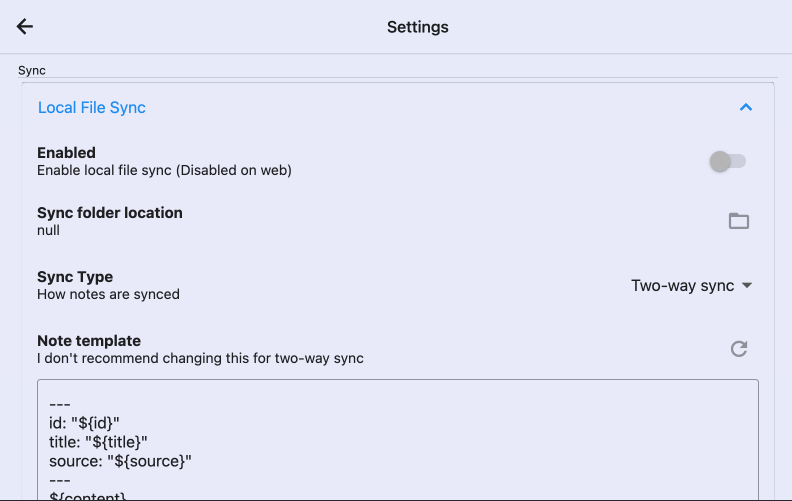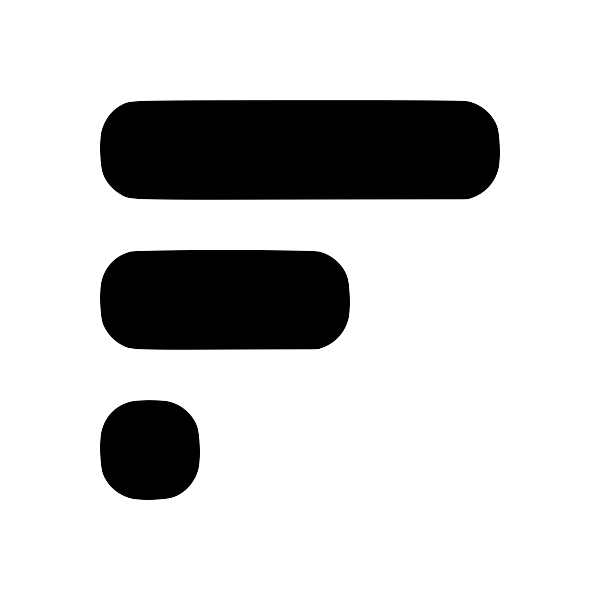Setup Local File Sync
Note: Local file sync is unavailable on the web due to browser restrictions and the recommended approach is with cloud syncSetup cloud Obsidian syncInstallation / Setup 1. Before you begin, you'll need to create an account in the Fleeting Notes App. You can do this by navigating to the settings and registering. Fleeting Notes authentication form 1. Go to Settings > Community Plugin and turn off the "Restricted mode". With this turned off, you can install the plugin to perform the sync. Install from Community Plugin 1. Click "Browse" and search for "Fleeting Notes Sync" Browse Community Plugins fleeting-notes-sync-2.png 1. In.
- Navigate to the app's settings by opening the drawer and clicking on "Settings".
- Select a "Sync folder location".
- Toggle the "Enabled" switch to turn on local sync.
- (Optional) Adjust the "Sync type" and "Note template" to your liking.