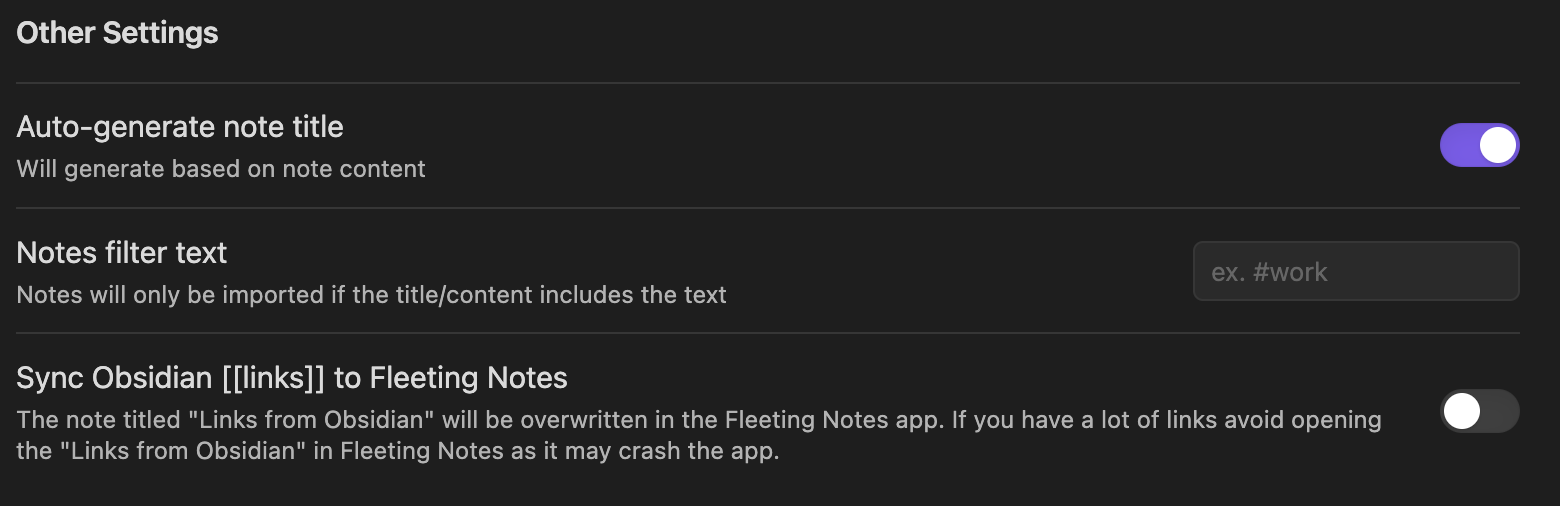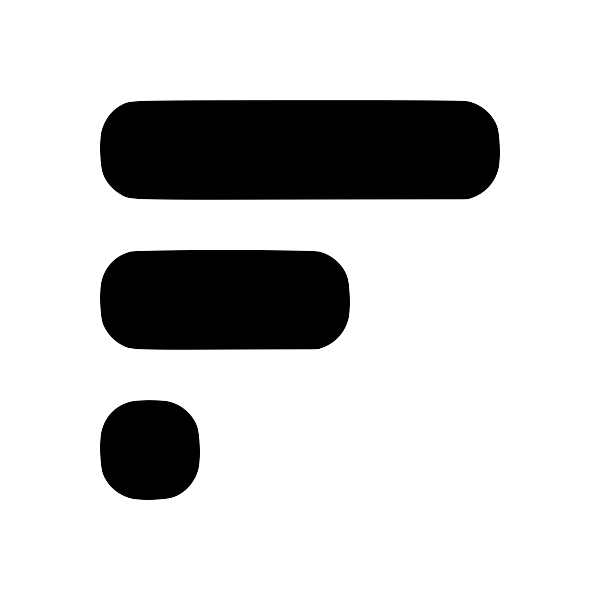Obsidian Plugin Settings
Authentication
- Account: Easily sign in or out of your Fleeting Notes account.
- Encryption Key: This key encrypts your notes. If set in the appEnable end-to-end encryptionEnabling E2EE in Fleeting Notes 1. Navigate to the settings in the Fleeting Notes application 1. Find "End-to-end Encryption" and click the "Enable" button 1. Type in your encryption password (Note: you cannot change this password, and if you forget this password, data will remain unusable forever) 1. Click "Ok" Then you're done! End-to-end encryption is enabled. From now on, notes that are saved will be encrypted on the server. Unaccessible by me or anyone without your custom encryption key. , ensure it's also set here to view your notes.
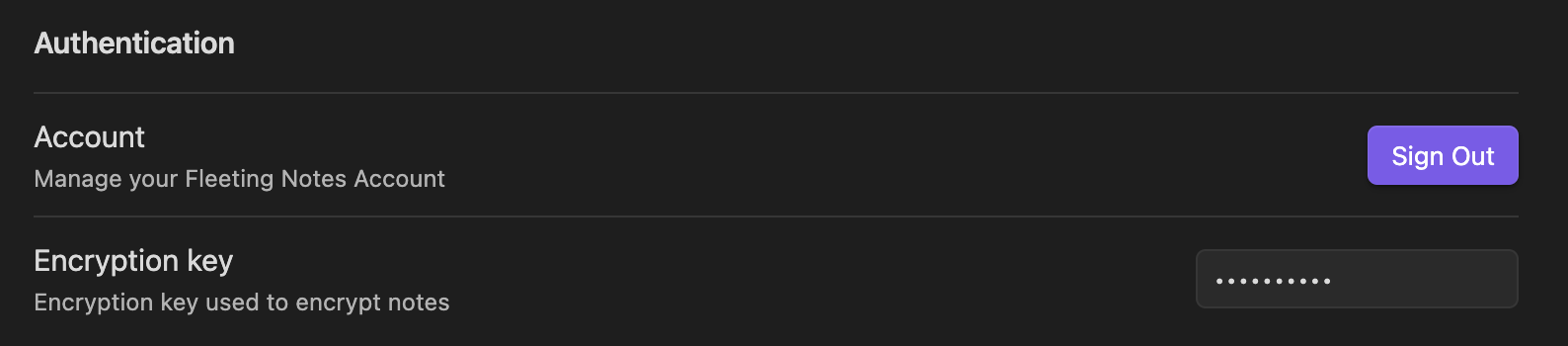
Sync Settings
- Notes Folder Location: Designate a folder for storing and organizing notes.
- Attachments Folder Location: Designate a folder for storing attachments.
- Automatic Sync: Notes sync automatically upon startup and every 30 minutes.
- Sync Type: Choose the sync strategy for your notes. For detailed explanations of sync methods, click hereMeaning of different sync types in Obsidian pluginPasted image 20230915104107.png One-Way Sync (FN → Obsidian) Description: This sync type allows for a one-way transfer of notes from Fleeting Notes to Obsidian. Any changes made in Obsidian will not be mirrored back in Fleeting Notes. Ideal for: Users who prefer a controlled sync process and do not intend to modify the Fleeting Notes folder post-sync. One-Way Sync with Deletion (FN → Obsidian) + Delete from FN Description: In addition to syncing notes from Fleeting Notes to Obsidian, this o.
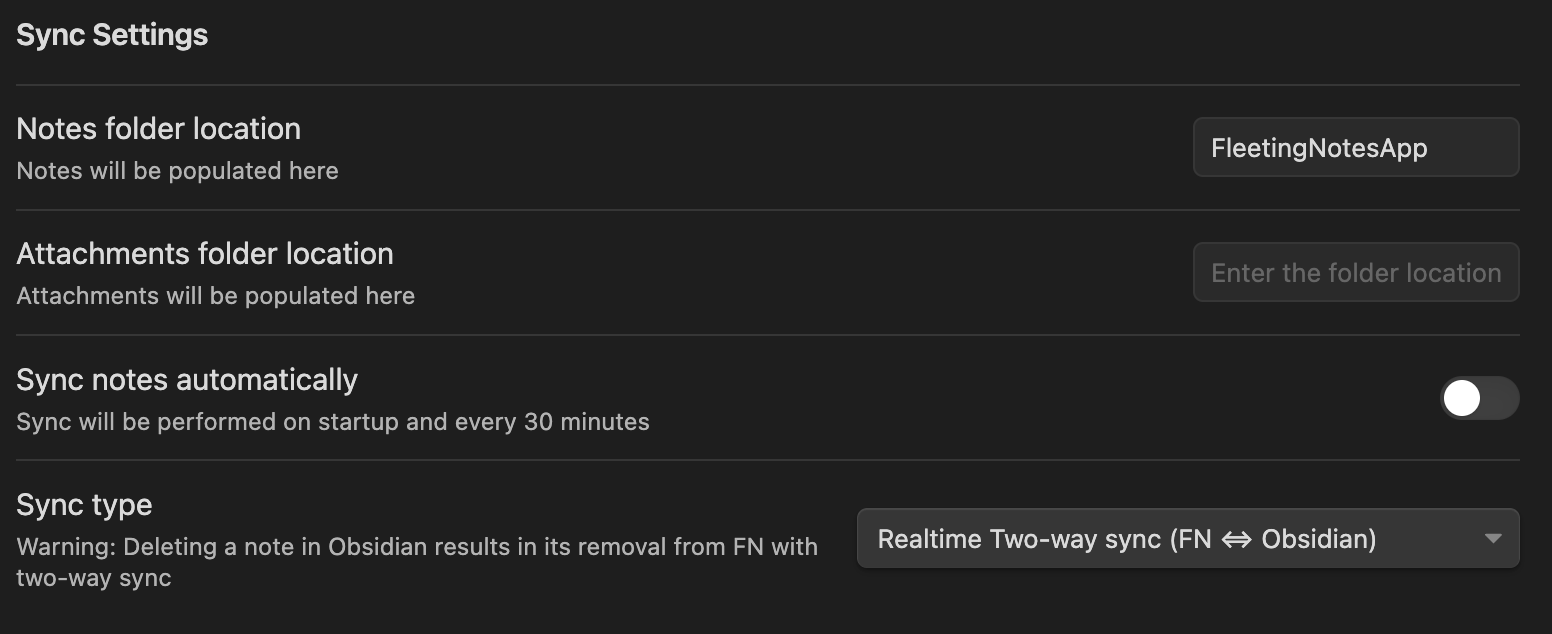
Note Templating Options
- Title Template: Define note titles in your vault. By default: Note title > Source title > Note ID.
- Note Template: Customize the structure of your notes.
- Date Format: Adjust the display of
${created_date}and${last_modified_date}. For more, see Moment.js documentation.
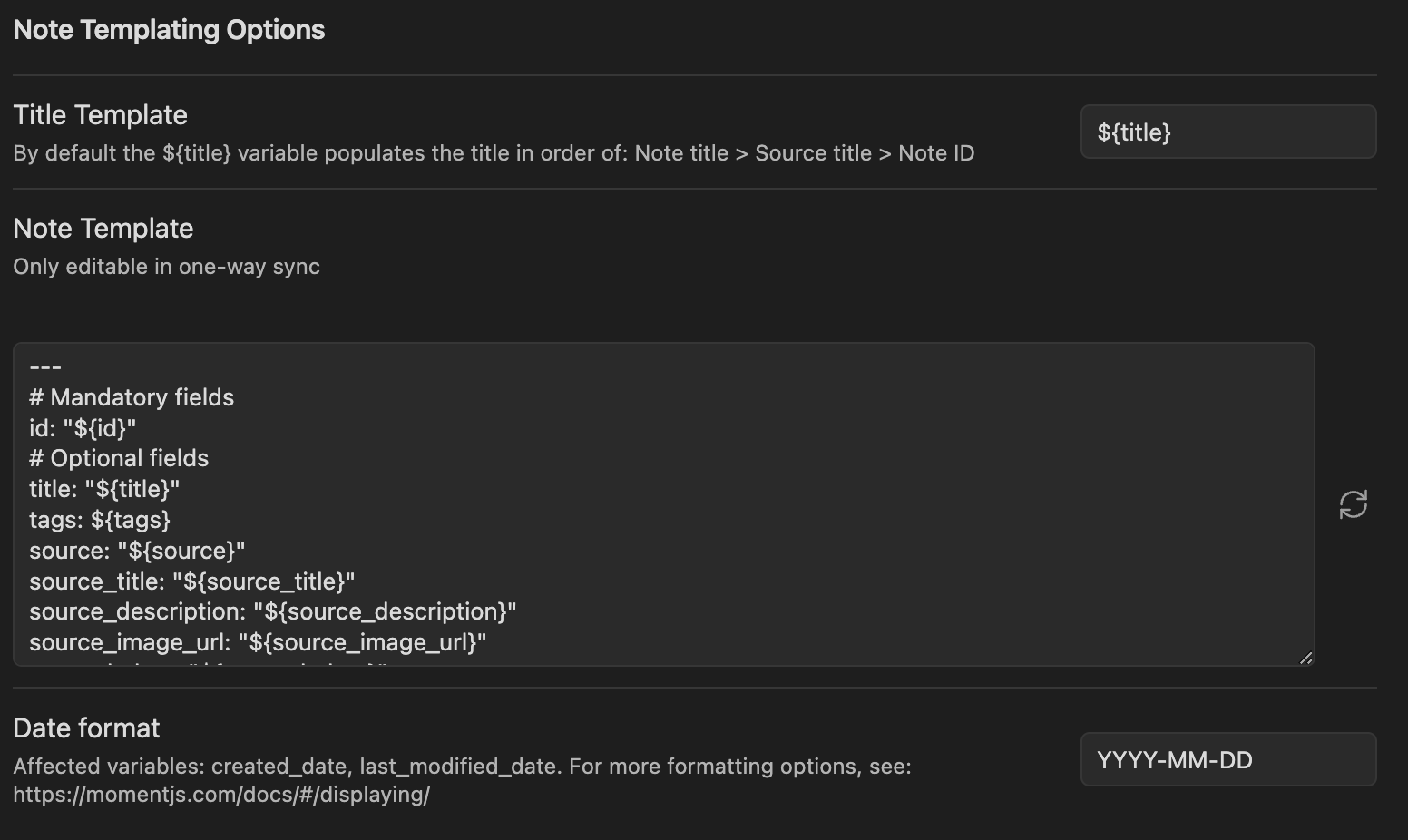
Other Settings
- Auto-Generate Note Title: If a note lacks a title, one is auto-generated from its content.
- Notes Filter Text: Only import notes with titles or content containing specified text.
- Sync Obsidian Links: Sync your
[[links]]from Obsidian with Fleeting Notes. See more info hereHow to Sync Obsidian wikilinks into Fleeting Notes1. Install the Obsidian plugin (v0.5.2+) Browse Community Plugins 1. Go to the plugin settings and login to the account you setup within Fleeting Notes 1. Scroll to the bottom of the settings page and enable "Sync Obsidian [[links]] to Fleeting Notes" sync-obsidian-links.png 1. Once you've enabled it, in Fleeting Notes you should see a new note titled "Links from Obsidian" within the Fleeting Notes app. links-from-obsidian.png 1. Now whenever you type [[ , you will get the same link sug.